Are you a Mac user or planning to buy one? Are you worried about why you can’t download Disney+? Then you’re in the right place. We will answer all your questions about why you can’t download Disney+.
For Mac users, having Disney+ easily accessible on your device is particularly important for those cozy movie nights or when you need a break from work or study. Want to know how you can watch your favorite movies and shows? Continue reading the blog and find your answers!
Can you Download Disney+ on Mac?
Unfortunately, there is no official Disney+ app available for Mac. You cannot find it on the Disney+ website or the Mac App Store. The reasons behind this absence likely involve the costs of development and maintenance and the challenges of preventing content piracy on Mac.
However, you can still watch Disney+ content on your Mac by logging in to the Disney+ website using a web browser.
Moreover, some third-party apps allow you to download videos, but they may have risks. Before using them, make sure they are safe and risk-free.
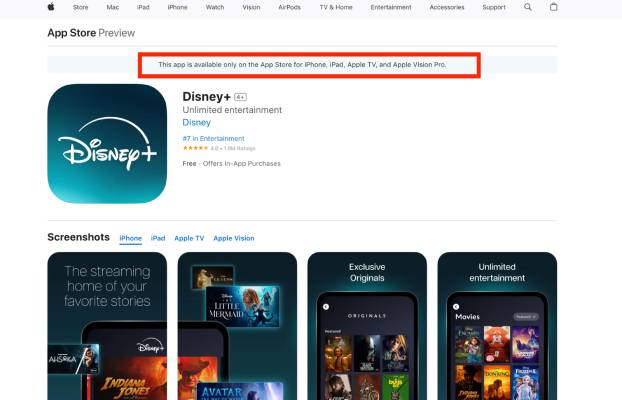
Can You Use AirPlay to Stream Disney+ on Mac?
AirPlay allows you to wirelessly stream audio, video, and photos from your Mac to various devices. You can play music on HomePod or other AirPlay-enabled speakers, watch movies on your TV via the Apple TV app, and even mirror your Mac’s screen on an Apple TV or smart TV.
Additionally, with Mac Monterey, you can AirPlay content from an iPhone or iPad directly to your Mac. However, streaming from an iPhone or iPad to a Mac is not natively supported yet if your Mac and other Apple devices support AirPlay.
A Step-by-Step Guide on How To Watch Disney+ on Mac:
Here’s the step-by-step guide for you to sign up for Disney+ on your Mac and watch your favorite movies.
- Open a web browser: Safari, Chrome, or Firefox.
- Visit the Official Disney Website: go to disneyplus.com.
- Sign In or Create an Account: If you already have a Disney+ account, simply sign in. If not, create a new account by following the on-screen instructions.
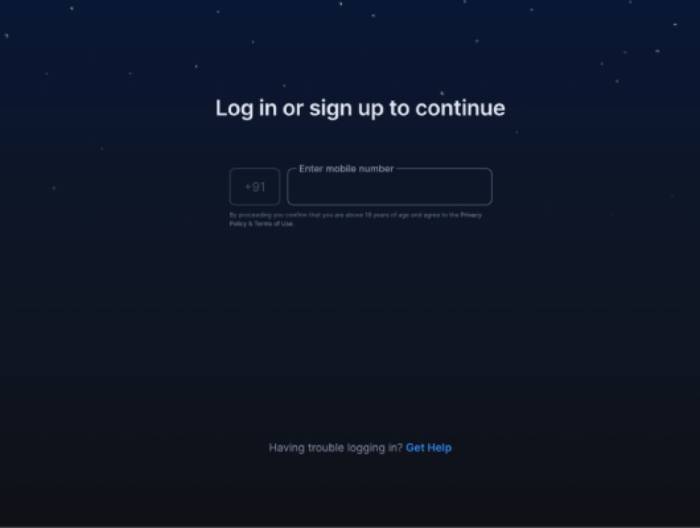
4. Navigating the Disney+ Interface: Once logged in, browse. You can search for specific titles or explore various categories.
Advantages of using Disney+ on the web version:
Below are the advantages of Disney+ for watching your favorite shows on the web browser.
- You can access Disney+ from any web browser on your Mac without needing to install an app.
- Works on MacOS, Windows, and other operating systems.
- No need to download or update an app; simply visit the website.
- If you’re already paying for Disney+, using the web version doesn’t incur additional costs.
Limitations of using Disney+ on the web version:
Before you watch anything on the web browser, look at these limitations.
- You cannot download a video while using Disney+ on a browser.
- Some features (like Dolby Atmos) may be limited compared to the app.
- Navigating content may be less intuitive than using a dedicated app.
- Web streaming quality depends on your browser and internet connection.
Features of Disney+:
Now that you know the advantages and limitations, here’s a list of Disney+ features.
- Disney+ features original content, including Star Wars TV shows like The Mandalorian and Marvel Cinematic Universe series like Loki and WandaVision.
- Stream on up to four devices simultaneously.
- Set up to seven different profiles for features.
- Download content on up to 10 devices for offline viewing.
- Get tailored content suggestions based on your viewing preferences.
Tips for an Enhanced Disney+ Experience on Mac:
Given below are some tips to enhance your experience while watching movies or anything on the web browser.
- Optimizing video quality and performance
- Adjusting video playback settings
- Higher quality requires a faster internet connection.
- Lower quality helps prevent buffering.
Personalizing Your Disney+ Account:
Disney+ allows you to create up to seven profiles per subscription. The primary profile is automatically created during sign-up.To add a new profile:
- Click your profile icon in the top-right corner.
- Select Edit Profile.
- Choose Add Profile.
- Select a character icon and enter a profile name (up to 30 characters).
- Optionally enable Junior Mode for kid-friendly content.
- Save your changes.
- Make sure you’re using your profile for personalized recommendations.
To switch Profiles:
Here’s the step-by-step guide on how you can switch profiles.
- Click on your current profile (top right).
- Choose the profile you want to switch to
- Click your profile.
- Select Edit Profile.
- Adjust settings like profile name, avatar, autoplay, content rating, and more.
- Save your changes
Setting Up Parental Controls:
Set Content Ratings for each profile to filter shows and movies.
- Enable Junior Mode for kid-friendly content.
- Set a Profile PIN to restrict access.
- Prevent new profiles with creation restriction.
Conclusion:
Although you cannot download the Disney+ app directly on your Mac, you can still enjoy your favorite movies and shows through your web browser. Just follow the above guidelines.
While there are third-party tools available that claim to allow you to download Disney+ content, using these can be risky. They may compromise your device’s security.
If you followed this guide, Let us know if you found this helpful in the comments.

Hi, I’m Smrithi! As an avid writer, I specialize in entertainment and streaming services. I love guiding readers through the complex world of digital media with simple, engaging advice. Join me to discover the best in entertainment and how to stream it seamlessly!