Disney+ has quickly become a beloved streaming service for millions around the world, offering a vast array of content from Disney, Pixar, Marvel, Star Wars, and National Geographic. Managing and personalizing profiles on Disney+ is crucial for an enhanced viewing experience, ensuring that each user can have a tailored selection of recommendations and watchlists.
This guide will walk you through the steps to edit your Disney+ profile, troubleshoot common issues, and provide helpful tips for managing multiple profiles.
How to Edit Disney Plus Profile: Step By Step
Here is a step-by-step guide to editing your Diensy+ profile.
Step 1: Visit the Website
To begin editing your Disney+ profile, start by visiting the Disney+ website. Make sure you are logged in to your account.
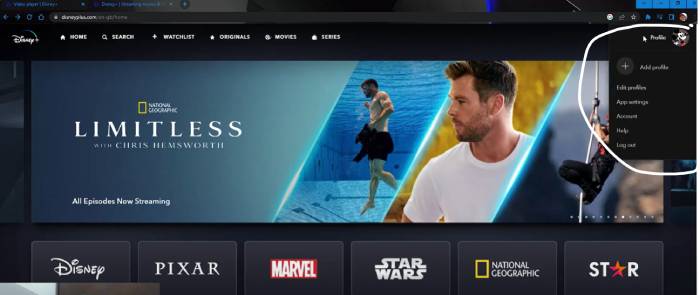
Step 2: Navigate to the Profile Icon
Once you are logged in, locate the profile icon at the top right corner of the screen. Click on this icon to access the profile menu.
Step 3: Scroll Down to Locate the “Edit Profile” Section
In the profile menu, scroll down until you find the “Edit Profile” section. Click on it to proceed.
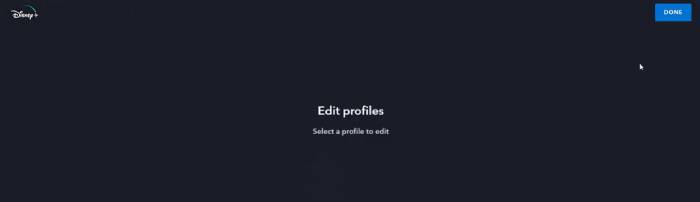
Step 4: Customize the Settings
Now, you can customize the profile settings according to your preferences. This includes changing the profile name, selecting a profile picture, and setting up specific viewing restrictions or preferences.
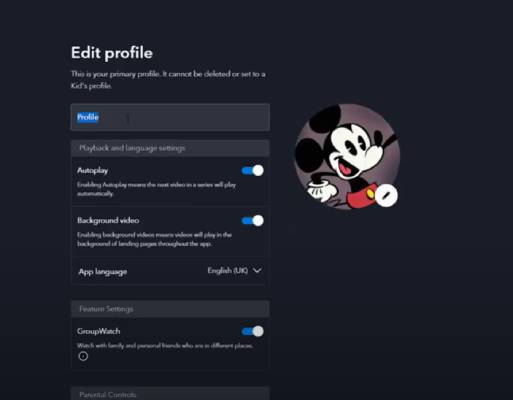
Step 5: Save Changes
After making the desired changes, click on the “Done” button to update your profile. Your profile on Disney+ is now edited and personalized.
That’s it! You’ve successfully edited your Disney+ profile.
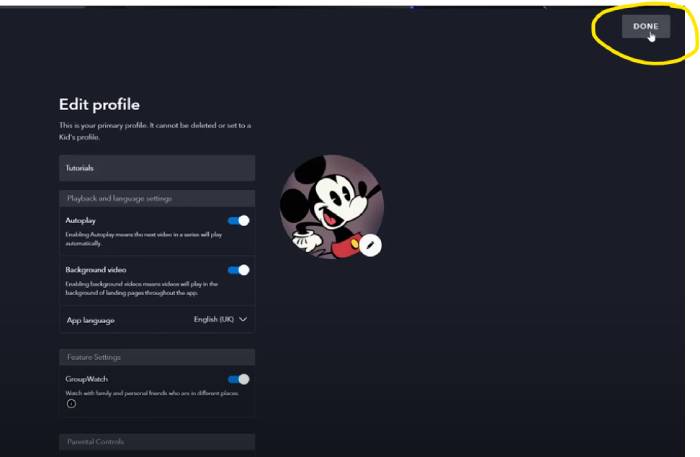
Troubleshooting Common Issues When Editing Disney+ Profile:
Managing your Disney+ profile is essential for a personalized streaming experience, but users often face issues accessing the profile management section, changing profile details, or managing user permissions.
To resolve these problems, users can try checking account settings, clearing cache/cookies, or seeking assistance from customer support.
1. What to do if you can’t Find the Profile Settings
If you are unable to locate the profile settings, try refreshing the page or logging out and back in. Ensure that you have a stable internet connection. If the problem persists, check for any updates to the Disney+ app or website.
2. How to Resolve Issues With Saving Profile Changes
If you encounter issues when trying to save your profile changes, verify that all required fields are filled out correctly. Clear your browser’s cache, or try using a different browser. If the issue continues, it may be a temporary problem with the Disney+ service.
3.Contacting Disney+ support for further assistance
For further assistance, you can contact Disney+ support. Visit the help section on the Disney+ website to find contact options such as live chat, phone support, or submitting a help request.
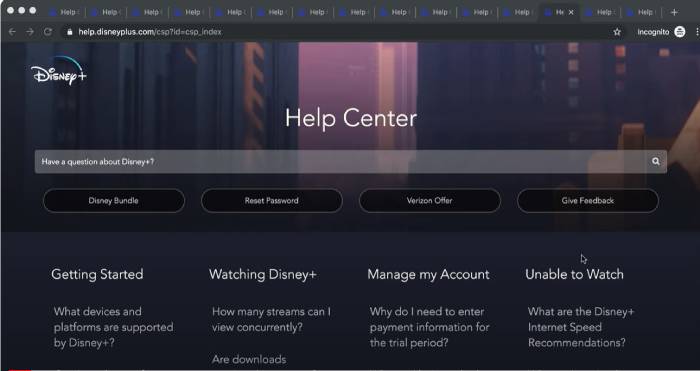
Is Disney+ Worth it?
Overview of Disney+
Disney+ offers a vast library of content, including Disney, Pixar, Marvel, Star Wars, and National Geographic titles, making it a must-have for families. The service provides access to over 1,000 titles, with the added option to bundle Disney+ with Hulu and ESPN+ at competitive pricing.
With affordable monthly plans ranging from $7.99 to $13.99 and the availability of an annual subscription with cost-saving benefits, Disney+ presents an attractive value proposition to subscribers.
Key Features Making Disney+ Worth It:
- Content Variety: Disney+ boasts an extensive collection of Disney, Pixar, Marvel, Star Wars, and National Geographic content, catering to diverse entertainment preferences.
- Competitive Pricing: With pricing lower than several other streaming platforms, Disney+ presents an economical option for accessing premium content.
- Streaming Quality: Users can enjoy high-quality video streaming, with the option for 4K resolution and the ability to stream on up to 4 devices simultaneously.
- Bundling Options: The service offers the flexibility to bundle Disney+ with Hulu and ESPN+, providing users with a comprehensive entertainment package at an attractive price point.
- Exclusive Originals: Disney+ features exclusive original series such as “The Mandalorian” and “The Simpsons,” adding value to the subscription.
- Adaptive Subscription Plans: Users can choose between plans with limited or no ads, accommodating different preferences and budget considerations.
Overall, Disney+ is a compelling choice for streaming entertainment because of its diverse content offerings, competitive pricing, and additional features like bundling options and exclusive originals.
Conclusion:
Editing your Disney+ profile is a straightforward process that significantly enhances your streaming experience. By following the steps outlined above, you can easily customize your profile to suit your preferences. Don’t forget to manage multiple profiles to ensure everyone in your household enjoys a personalized viewing experience.
FAQs:
Yes, you can customize your Disney+ profile by changing the profile name, selecting a profile picture, and setting specific viewing preferences.
If you can’t delete a profile on Disney+, it might be the main profile associated with your account, which cannot be deleted. Ensure you are trying to delete a secondary profile.
To edit your Disney+ profile, navigate to the profile icon, locate the “Edit Profile” section, make the desired changes, and save them. Follow the detailed steps provided in this guide for more information.

Hi, I’m Smrithi! As an avid writer, I specialize in entertainment and streaming services. I love guiding readers through the complex world of digital media with simple, engaging advice. Join me to discover the best in entertainment and how to stream it seamlessly!