Disney Plus Error Code 83 is often related to device compatibility problems or connection errors.
It may occur if you’re using an unsupported device or trying to access Disney Plus unauthorizedly, such as through a web browser on a device instead of the app.
Whether you’re a Firestick user or streaming on an Android device, we’ve got you covered with detailed troubleshooting methods to get you back to enjoying your Disney Plus experience seamlessly.
By the end of this article, you’ll have resolved Error Code 83 and gained valuable knowledge on preventing similar issues from occurring in the future. So, without wasting any time, let’s get right into it.
Troubleshooting Disney Plus Error Code 83:
Here are ways to troubleshoot and fix Disney Plus error code 83.
For Firestick Users:
Here’s how you can troubleshoot for Disney Plus Error Code 83:
Step 1: Navigate to Settings > Applications > Manage Installed Applications on your Firestick device.
1. Force Stop and Clear Cache:
Step 1: Navigate to Settings > Applications > Manage Installed Applications on your Firestick device.

Step 2: Select the Disney Plus app from the list of installed applications.
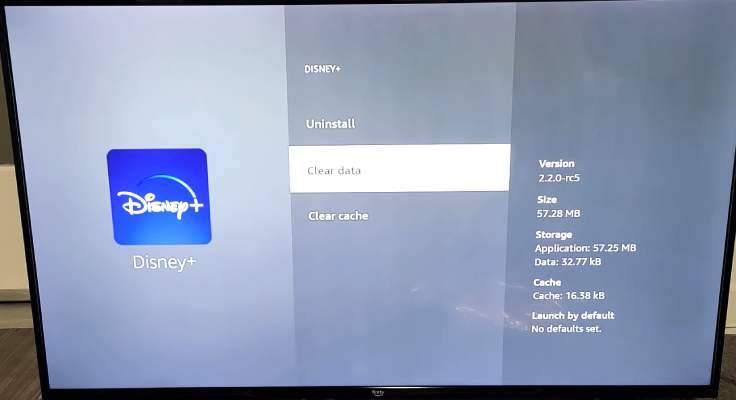
Step 3: First, click on “Force Stop” to forcefully terminate the app’s current process. This action can help resolve any temporary glitches or frozen states.
Step 4: After forcing the app to stop, select “Clear Cache” to remove any temporary data or files that might be causing conflicts or errors.
2. Restart Firestick:
Step 1: Power off your Firestick device completely by unplugging it from the power source.
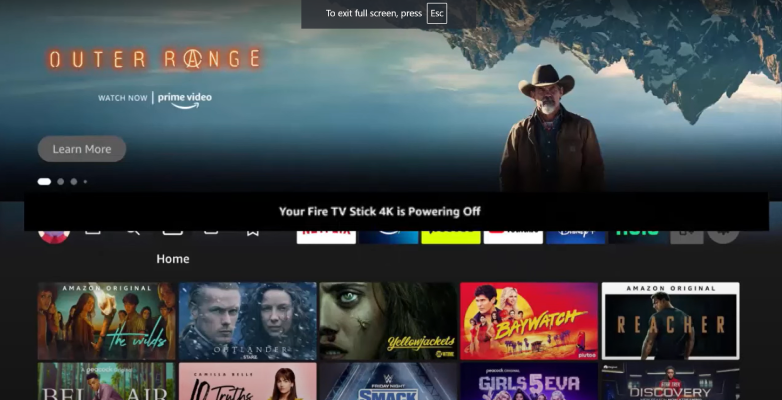
Step 2: Wait for a few seconds, and then plug it back in to restart the device.
Restarting the device can help refresh the system and clear any temporary issues or conflicts that might have been causing Error Code 83.
3. Check for updates:
Look for any available updates for the Disney Plus app or your Firestick’s firmware (operating system) in the respective app stores or settings menu.
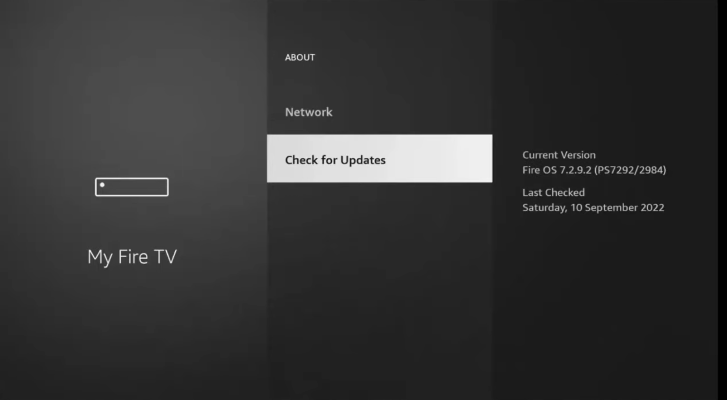
Install any pending updates, as they often include bug fixes and performance improvements that could resolve Error Code 83 or prevent it from occurring in the future.
4. Internet Connection:
Verify that your internet connection is stable and meets the recommended speeds for streaming Disney Plus content without interruptions.
According to Disney Plus, the minimum recommended internet speed is at least 5 Mbps for streaming HD content and 25 Mbps for streaming 4K Ultra HD content seamlessly.
Tips for Improving Device Connectivity:
One of the major reasons for your Disney Plus error can be device connectivity lets take a look at some tips for improving Device connectivity.
1. Reboot Router/Modem:
- Turn off your router or modem by unplugging it from the power source.
- Wait for approximately one minute to allow the device to power down fully.
- Plug the router or modem back in and allow it to restart completely. This can help resolve any temporary connectivity issues or conflicts.
2. Ethernet Connection:
- For a more stable and reliable internet connection, consider using an Ethernet cable to connect your Firestick device directly to your router or modem.
- Wired Ethernet connections are generally more stable and less prone to interference compared to wireless connections.
3. Disable VPN/Proxy:
- If you are using a virtual private network (VPN) or a proxy service, temporarily disable or turn it off.
- These services can sometimes interfere with the Disney Plus app’s ability to properly connect to its servers, leading to errors like Error Code 83.
For Android Users:
1. System Requirements:
Ensure that your Android device meets the minimum system requirements specified by Disney Plus to run the app smoothly.
For the latest compatible Android versions and device specifications, check the app’s description or Disney Plus’s support website.
2. Update the app:
Open the Google Play Store app on your Android device and search for the Disney Plus app.
If an update is available, install the latest version of the app. Updates often include bug fixes and performance improvements that can resolve issues like Error Code 83.
3. Clear Cache and Data:
Navigate to Settings > Apps & Notifications > Disney Plus on your Android device.
Tap on “Storage,” then select “Clear Cache” to remove any temporary data or files that might be causing conflicts or errors.
Additionally, you can select “Clear Data” to reset the app to its default state, which can sometimes resolve persistent issues. Note that this will log you out of the app and remove any local settings or preferences.
4. Stable Internet Connection:
Confirm that your internet connection is stable and has sufficient bandwidth for streaming Disney Plus content without interruptions or buffering issues.
Check your internet speed using an online speed test or consult with your internet service provider to ensure you have an adequate plan for streaming high-quality video content.
Understanding Disney Plus Error Codes:
Disney Plus Error Code 83 usually signifies a device compatibility issue or a connection error. It can be triggered by using an unsupported device or method to access Disney Plus, such as through a web browser on a device instead of the app, or by an unstable or slow internet connection that cannot sustain the required streaming quality.
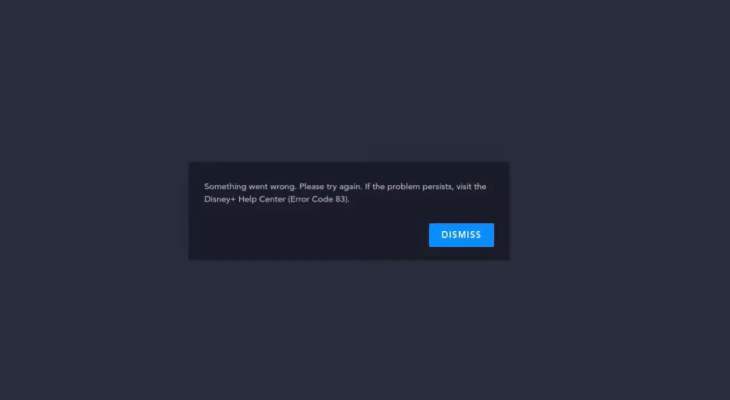
Common causes for this error:
- Unstable or Slow Internet Connection
- Outdated App Version or Device Firmware
- Cache or Data Corruption
- Server-Side Issues or Maintenance
Related Error Codes:
Error Code 83 isn’t the only error you might encounter on Disney Plus. For example, Error Code 41 is another common error that usually indicates a video is temporarily unavailable, often due to a high surge of traffic to a particular title or license and geographical restrictions.
Error Code 73 indicates that Disney Plus is not available in your current region. Error Code 42: This error suggests there’s trouble connecting you to the service, which could be a network or server issue.
Error Code 39 This code means the video cannot be played, possibly due to rights issues or content being exclusive to certain regions. Just knowing what this code means will help you the next time you encounter an error.
Preventing Future Errors:
To avoid common Disney Plus errors like Error Code 83 and ensure a smooth streaming experience, it’s essential to follow these best practices:
1. Keep Software Updated: Regularly check for and install updates for the Disney Plus app, your streaming device’s operating system, and any related firmware or software. These updates often include bug fixes and performance improvements that can prevent or resolve various errors.
2. Optimize Internet Connection: Ensure that your internet connection meets the recommended speeds for streaming Disney Plus content without buffering or interruptions. Consider upgrading your internet plan or using a wired Ethernet connection for a more stable and reliable connection.
3. Close Unnecessary Apps: Close any background apps or processes that might consume bandwidth or system resources on your streaming device. This can help free up resources and improve streaming performance.
4. Clear Cache and Data Regularly: Periodically clear the Disney Plus app’s cache and data to prevent temporary files or data accumulation that could cause conflicts or errors over time.
5. Check Device Compatibility: Before attempting to stream Disney Plus content, ensure that your device meets the minimum system requirements specified by Disney. Incompatible or outdated devices may encounter various errors, including Error Code 83.
6. Disable VPNs and Proxies: If you use a virtual private network (VPN) or proxy service, consider temporarily disabling it when streaming Disney Plus content. These services can sometimes interfere with the app’s ability to connect properly to Disney’s servers.
By following these best practices and maintaining a stable streaming setup, you can significantly reduce the likelihood of encountering errors like Error Code 83 and enjoy an uninterrupted Disney Plus experience.
Conclusion:
Disney Plus Error Code 83 can be a frustrating obstacle to enjoying the vast library of Disney’s amazing content.
However, following the step-by-step troubleshooting guides provided in this article, you can effectively resolve this issue on Firestick and Android devices.
Explore the vast content library that Disney Plus has to offer, free from the constraints of technical glitches.

Hi, I’m Smrithi! As an avid writer, I specialize in entertainment and streaming services. I love guiding readers through the complex world of digital media with simple, engaging advice. Join me to discover the best in entertainment and how to stream it seamlessly!